MT5 for macOS
Get the market leading trading platform on your Mac in no time with XGLOBAL’s macOS version of MetaTrader 5. Download and install MT5 using our user friendly drag and drop installer.
XGLOBAL Markets is pleased to offer its clients’ a full macOS version of MetaTrader 5 Terminal for everyone to use, which is fully supported by us should you run into issues. No need for complex wine configurations or commercial emulation software; our MT5 for macOS comes in a standard DMG file that is installed using a familiar drag and drop procedure.
The platform provides the full range of features available with the Windows desktop application including the ability to run Expert Advisers, Indicators and Scripts. The installation of Expert Advisers, Indicators or chart Templates will need to be placed in the application package itself to work correctly. If you need assistance with this please contact our support department who will be delighted to assist.
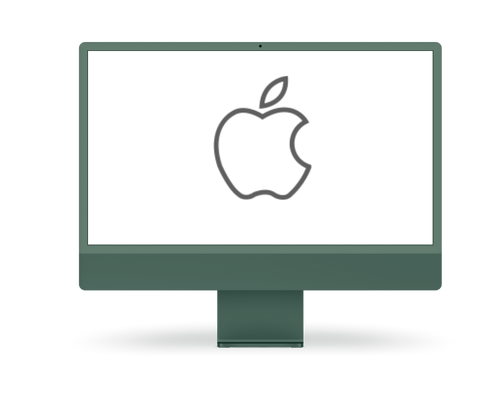
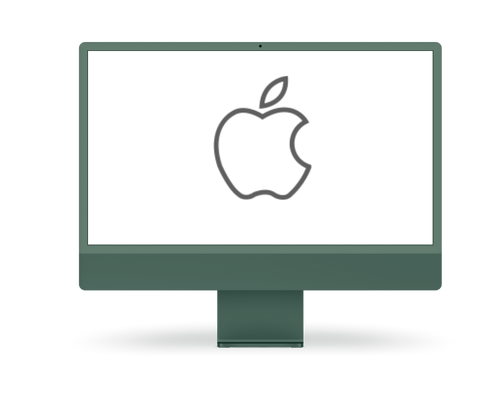
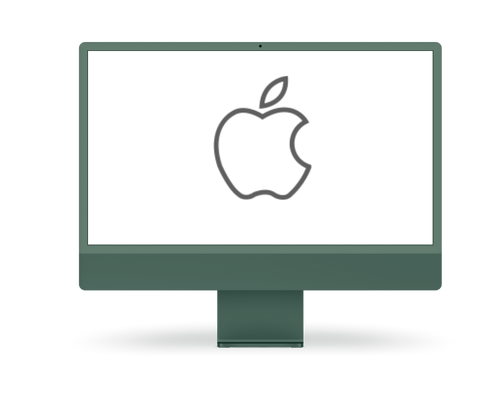
Reasons To Use Our Mac Trader
-
Generate activity report for custom periods
-
Customized screen views of real-time exchange data
-
Access dynamic values of account: used & available margin; current Profit/Loss, net asset value
-
Monitor open positions, price fluctuations and equity worth online
-
View past history of trade, and interactive currency charts
-
Use of Fibonnaci retracement indicators or any other trading indicators you’re familiar with to improve trading
-
Ability to trade with a real account & experiment with a demo account
-
Functionality to set Stop-Loss, Take-Profit and Trailing Stops
Installation Procedure
- Click on this link to download the application (.dmg image)
- Open the dmg image file you downloaded then drag and drop the XGLOBAL MT5 icon to your Applications folder
- Right-click the XGLOBAL MT5 icon from the Applications folder then select “Open” (double-clicking the icon will not work)
- A dialog box will appear as the application is not signed with Apple. Click the “Open” button and the application will launch (this warning will never be shown again)
- Installation is now complete. We recommend you select to keep the application icon in the dock so it can easily be launched in the future.
- Enter your account credentials (if you dont have an account sign-up for a real or demo account and we will email you credentials)
- Start trading with your Mac
Contact our support team if you have any problems downloading or installing MT5 terminal on Mac by email at [email protected]